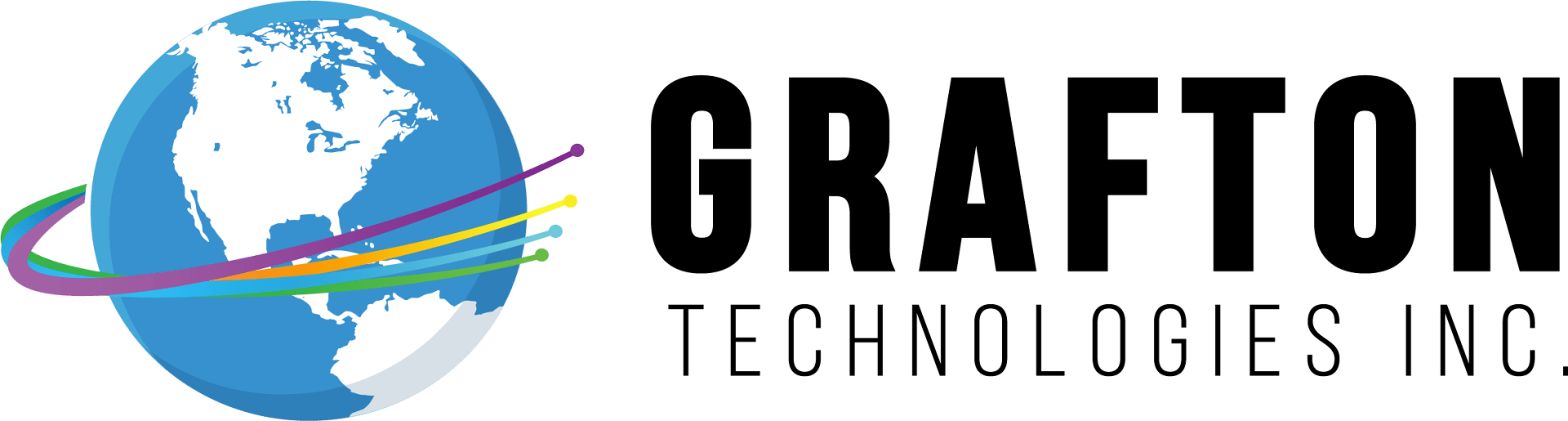Grafton Technologies (618) 639-4841 Grafton Telephone Co. (618) 786-3311
Frequently Asked Questions in Jersey County, IL
Email FAQ
-
How Do I Set Up Email ?
Even though there are several mobile service providers, the email account set up is relatively the same. Once you have accessed the email settings on your phone, you will see email account name, mail server settings, secure log ins, etc. Begin with your email account, which is something@gtec.com. You will be prompted for your email password. You will then be prompted for mail server settings. GTI is a mail server that will not be in the list of email service providers. When prompted for the incoming mail server, key in mail.gtec.com. If you are prompted for a port, key in 993. It is a secure or authenticated connection per the settings on your phone. (Please be advised GTI mail servers are secure and password protected.) The outgoing server is also mail.gtec.com and is a secure or authenticated log in per the settings on your phone. If you are prompted for a port, the port number is 465. You will be prompted to finish the set up. You will be asked to check for messages. When messages come in, you have been successful.
Mobile FAQ
-
How Do I Set Up Email on My Phone?
Even though there are several mobile service providers, the email account set up is relatively the same. Once you have accessed the email settings on your phone, you will see email account name, mail server settings, secure log ins, etc. Begin with your email account, which is something@gtec.com. You will be prompted for your email password. You will then be prompted for mail server settings. GTI is a mail server that will not be in the list of email service providers. When prompted for the incoming mail server, key in mail.gtec.com. If you are prompted for a port, key in 993. It is a secure or authenticated connection per the settings on your phone. (Please be advised GTI mail servers are secure and password protected.) The outgoing server is also mail.gtec.com and is a secure or authenticated log in per the settings on your phone. If you are prompted for a port, the port number is 465. You will be prompted to finish the set up. You will be asked to check for messages. When messages come in, you have been successful.
Tablet FAQ
-
How do I Set Up Email on my Android?
- Tap Settings.
- Tap App info.
- Tap Email.
- Tap Settings Gear in upper right corner.
- Tap Add Account.
- Tap Other.
- In Email Address, type full email address.
- In Password, type your email password.
- Tap Manual set up.
- Tap IMAP Account.
- Incoming IMAP server is mail.gtec.com.
- Security Type is SSL.
- Port is 993.
- Outgoing SMTP server is mail.gtec.com.
- Security Type is SSL.
- Port is 465.
- Require authentication to send emails should be on.
- Tap Next.
- After Checking Incoming and Outgoing server settings completes, tap Done.
-
How Do I Set Up Email on my Mac?
- Open Mail (click it on the Dock or open it from the Applications folder).
- If the “Welcome to Mail” assistant does not appear, choose Add Account from the File menu.
- Fill in the Full Name, Email address, and Password fields.
- Choose the IMAP Account Type. Your Incoming Mail Server is mail.gtec.com.
- Enter your User Name and Password. Click Continue to proceed.
- GTI is an SSL or Authenticated email server.
- The Outgoing Mail Server is mail.gtec.com.
- Verify your settings in the Account Summary. Check “Take account online”. Click “Create” to complete the process.
-
How Do I Set Up My iPad Email?
Tap Settings.
Tap Passwords and Accounts.
There are two columns. In the right column, tap Add Account.
Tap Other.
Tap Add Mail Account.
In Name field, type your name.
In Email field, type your email address.
In Password field, type your password.
In Description, type gtec.
Tap Next.
Tap IMAP.
Under Incoming Mail Server-
In Host Name field, type mail.gtec.com.
In User Name field, type full email address.
In Password field, type your password.
Under Outgoing Mail Server-
In Host Name field, type mail.gtec.com.
In User Name field, type full email address.
In Password field, type your password.
Tap Next.
Screen will display Verifying.
Save.
Email is ready to go.
Telephone FAQ
- Remote Access Instructions
Click HERE for Remote Access Instructions Guide
- Call Forward No Answer Instructions
Click HERE for Call Forward No Answer Instructions Guide
- Call Forward Busy Instructions
Click HERE for Call Forward Busy Instructions Guide
- Call Forward Instructions
Click HERE for Call Forward Instructions Guide
- International Calls Instructions
Click HERE for International Calls Instructions Guide
- Automatic Recall Instructions
Click HERE for Automatic Recall Instructions Guide
- Call Waiting Instructions
Click HERE for Call Waiting Instructions Guide
- Voice Mail Instructions
Click HERE for Voice Mail Instructions Guide
- Per Call Blocking Instructions
Click HERE for Per Call Blocking Instructions Guide
Television FAQ
- How Do I Record a Program in a Series?
In the event you discover a series that you want to record any time it is on tv, GTI created the following instructions to assist you.
- Press Guide.
- Find the program title you wish to record.
- Press ok.
- An options window opens.
- Select Record Series.
- Press ok.
- A red dot will appear next to each program title you selected, regardless of the channel or time.
- To verify this, go to DVR list.
- Go to Record.
- The program title will appear for every channel and time it is available.
- Mon - Fri
- -
- Sat - Sun
- Closed